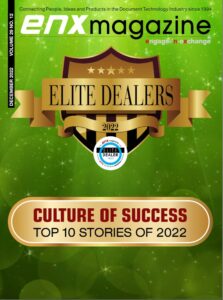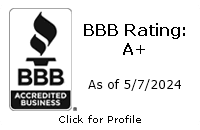In today’s internet-dependent world, cyber-attack methods like denial of service (DOS) attacks and distributed denial of service (DDOS) attacks pose a significant threat to the stability and accessibility of online services. By leveraging networks of compromised computers, attackers can flood a target with an overwhelming amount of traffic, disrupting its normal operations and effectively shutting it down to the outside world.
The complexity and scale of these attacks make them especially challenging to defend against, while a low-risk and low-effort threshold makes them equally appealing to malicious actors. For these reasons, DOS and DDOS attacks are on the rise, with recent studies showing an 85% year-over-year spike in incident rates in Q4 of 2023. Understanding DDOS attacks is crucial for anyone managing or securing a network. This guide explains the mechanics of DOS and DDOS attacks and how to protect your network from DOS and DDOS attacks.
What Is a DOS/DDOS Attack?
DOS and DDOS attacks are both cyber ingress methods designed to incapacitate a target’s online services. They differ primarily in sophistication and effectiveness. DOS attacks originate from a single source, while DDOS attacks harness the power of multiple compromised systems — often thousands of them — called botnets, to flood a target with traffic.
The sheer multiplicity of attack vectors makes DDOS attacks far more challenging to mitigate than their DOS counterparts — though the goal in both cases is to overwhelm the target’s resources and render its services inaccessible to legitimate users. To understand the difference at scale, imagine the inconvenience of having one persistent crank caller harassing your business line versus having tens of thousands of harassers who never sleep.
The Impact of DOS and DDOS Attacks
The impact of DOS and DDOS attacks on businesses and organizations can be profound and multifaceted. These attacks disrupt the normal operations of online services, potentially leading to significant downtime. In 2023, the average cost of service disruption through such methods was $6000 per minute, typically totaling $408,000 in losses. For businesses that rely heavily on online transactions or services, these loss rates can translate into outright financial disaster. Beyond immediate financial implications, attacks can erode customer trust and damage a company’s reputation, as users experience frustration and unreliability in accessing the services they need.
Additionally, service disruptions can serve as a smokescreen for more insidious cyber threats, such as data breaches or malware infiltration, compounding the potential damage. Consequently, developing effective cybersecurity measures is a critical aspect of hardening business resilience. Effective protection against DOS and DDOS attacks involves:
- Comprehensive monitoring
- Implementing traffic filtering solutions
- Developing an incident response plan to address and mitigate attacks as they occur
Identifying DOS and DDOS Attacks
Identifying DOS and DDOS attacks promptly is crucial for mitigating their impact. Key signs that a network might be under attack include:
- Unexplained traffic surges
- Significantly slower network performance
- Complete unavailability of certain services
Websites might load slowly or not at all, while administrators may notice anomalies in traffic patterns, such as spikes from geographical locations that do not match the typical user base.
Network performance monitoring tools can alert administrators to unusual bandwidth consumption, while security systems might report an increase in requests per second. It’s also common for specific applications or services to become unresponsive, even while others operate normally. Recognizing these symptoms early enables your organization to respond quickly to attacks.
Preventing DOS and DDOS Attacks
Preventing Distributed Denial of Service (DDOS) attacks requires specific, actionable strategies:
- Implement Network Redundancy
Distribute your network resources across multiple data centers geographically dispersed. This dispersal makes it more difficult for an attack to target all resources simultaneously, ensuring some level of service continuity.
- Deploy Anti-DDOS Hardware and Software Solutions
Use specialized DOS and DDOS protection appliances and services that can detect and mitigate attacks in real time. These solutions often employ anomaly detection algorithms to identify and divert malicious traffic from your network.
- Use a Content Delivery Network (CDN)
CDNs can absorb and spread out traffic across a global network of servers, reducing the load on any single server and helping to mitigate the impact of an attack.
- Configure Rate Limiting
Rate limiting controls the number of requests a user can make in each time frame, helping to prevent servers from becoming overwhelmed by too many requests at once.
- Establish an Emergency Response Plan
Develop and regularly update a response plan that includes procedures for responding to a network attack. This plan should involve coordination with your ISP, application of countermeasures, and communication with stakeholders.
Defend Your Network with Plus Inc.
Harden your business’s cybersecurity posture with Plus Inc.’s expert IT support services. We offer tailored solutions including virus protection, backup recovery, and firewall management to secure your network. Trust us to safeguard your digital assets efficiently.